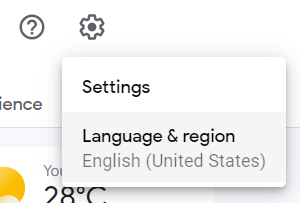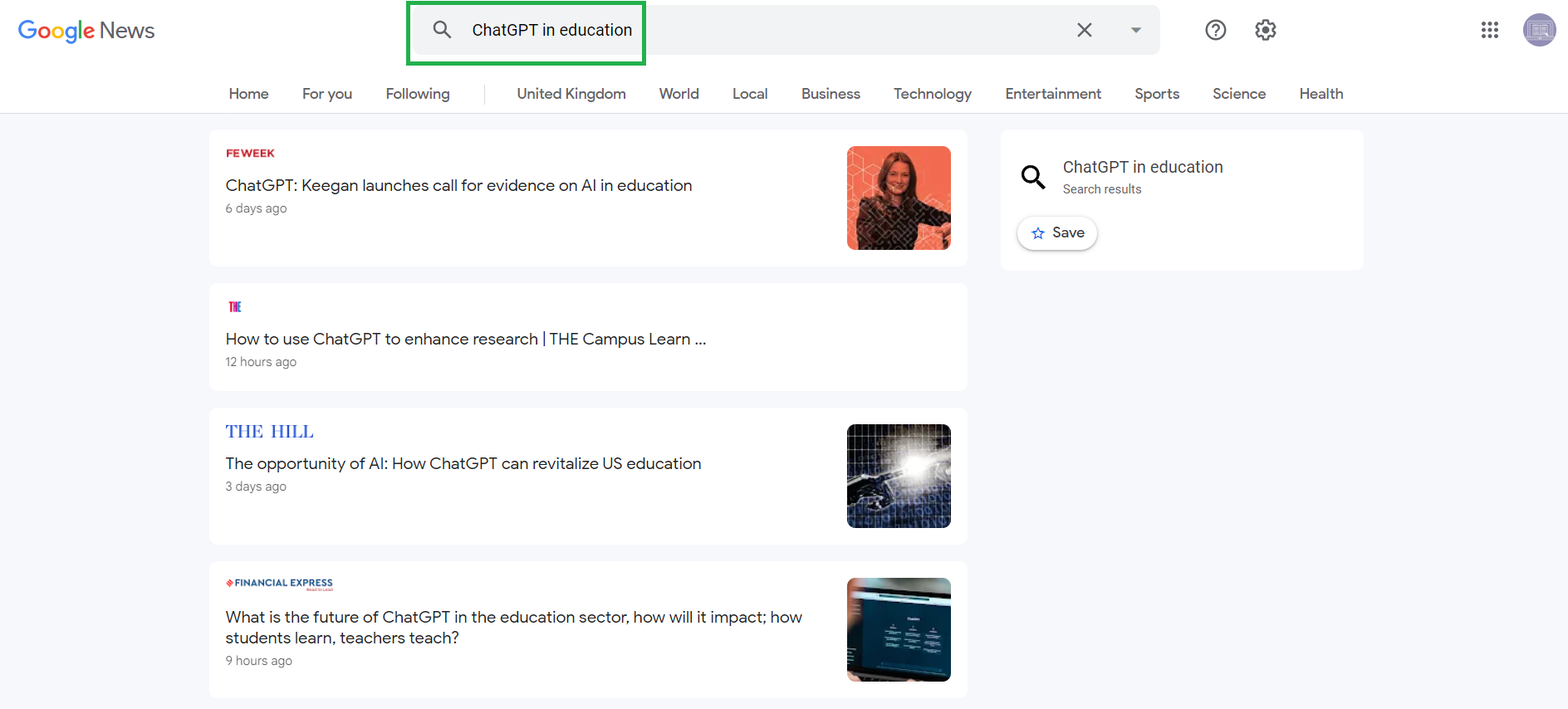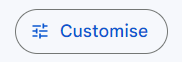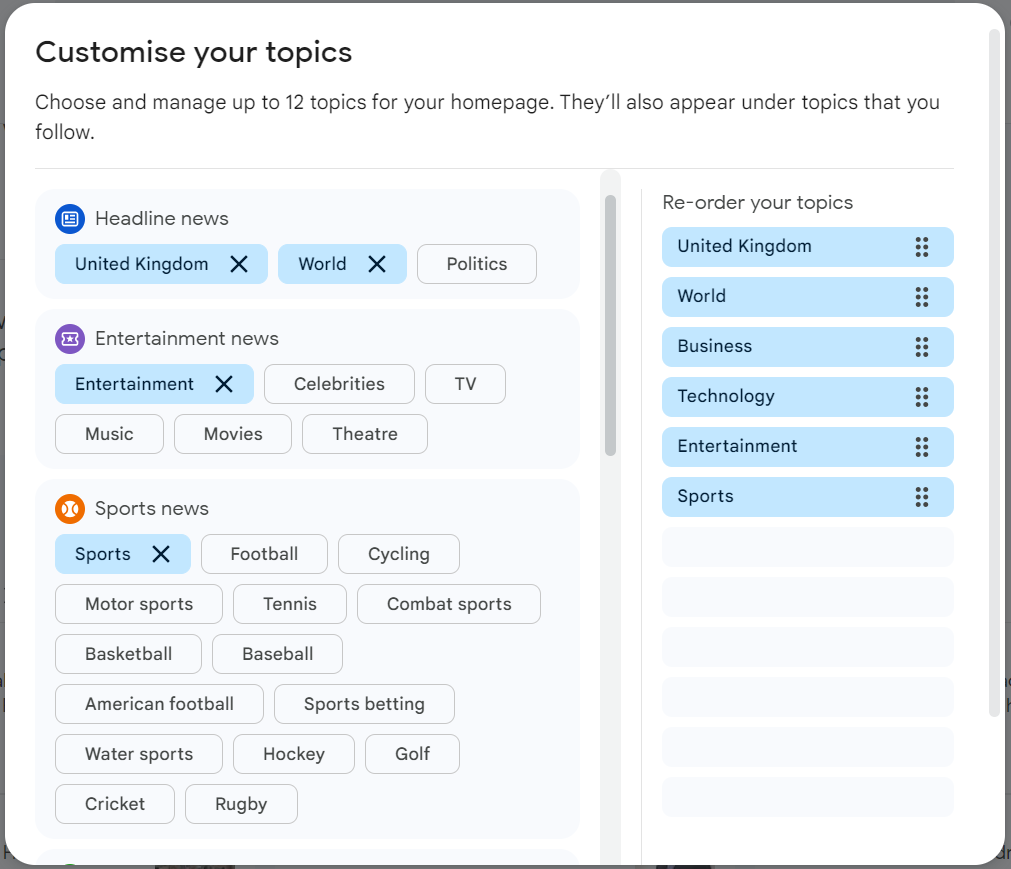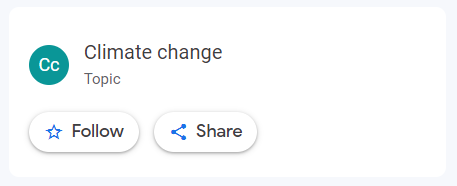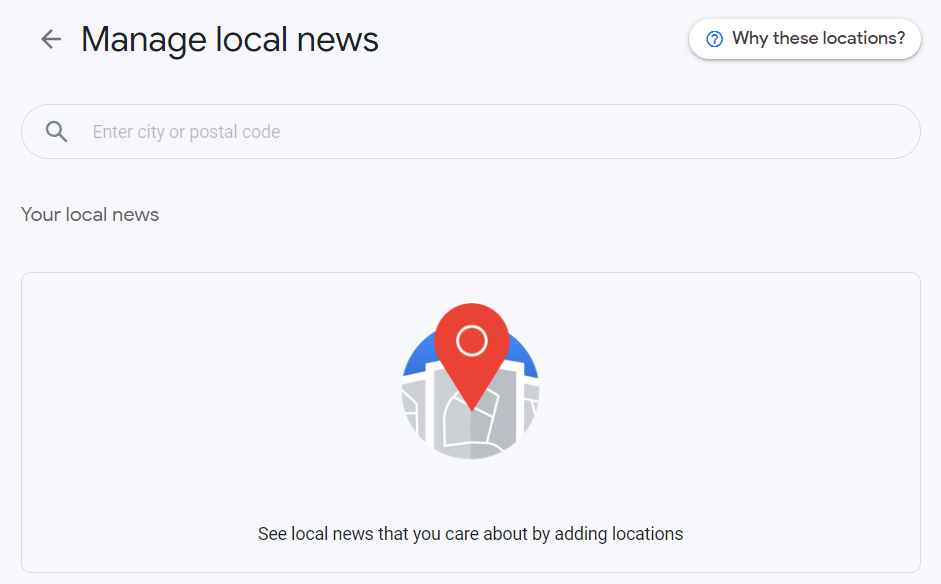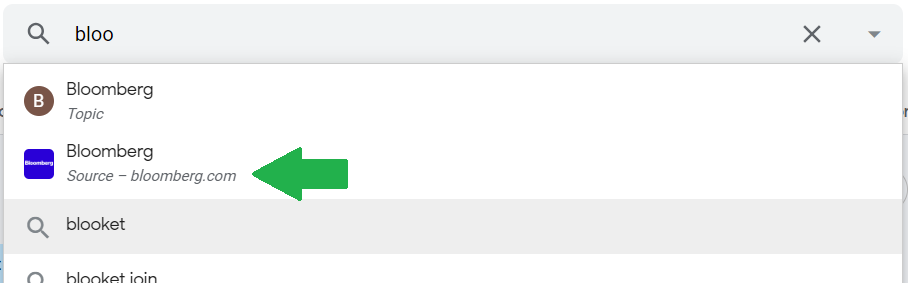How to use Google News to monitor a specific topic
BACKSearching for your topic on Google News
Google News is a news aggregation service which gathers and displays headlines and articles from a wide range of news sources.
Go to Google News:
Click on the gear icon on the top right corner to select your Language & region:
Enter the topic you are interested in. Here for example “ChatGPT in education“:
The search results will display as a list of relevant news articles.
Filtering the search results
You can further refine your search results by using the available filters on the right side of the search bar (Down Arrow):
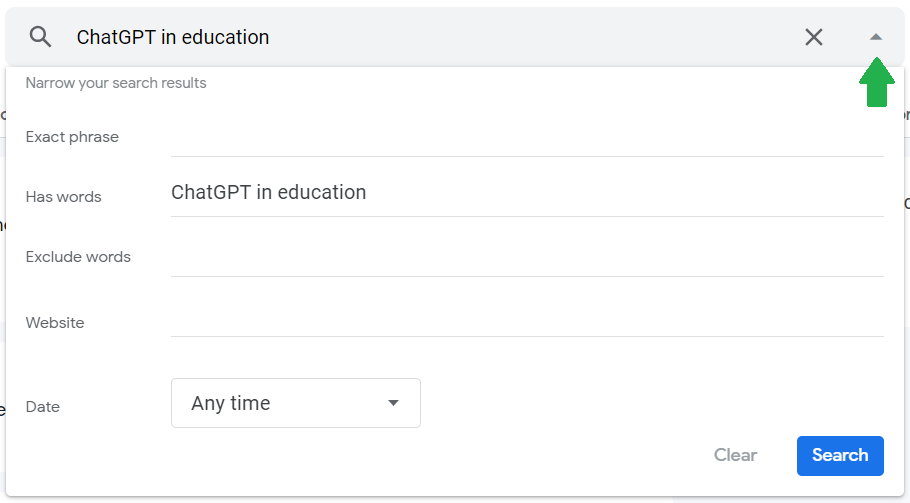
These filters include options such exact phrase, include or exclude words, time range, or a publisher site. Select the filters that are most relevant to your needs.
Saving your searches
Once you have your search results, click on the Save button on the right-hand site to save your search:
Your saved searches will appear in the “Following” tab under “Saved searches”:
You can always delete a saved search if you no longer need it. To do so, open the settings using the below icon:
![]()
Creating a custom section
On the homepage, you have several sections: Your briefing, Your topics, For you, Fact check, and Beyong the front page.
You can customize the “Your topics” section by clicking on the below icon on the right-hand side:
Select and re-order your topics using the below options:
These will be displayed in the “Following” tab under “Topics & Sources“.
Following a specific topic
Say you are interested in monitoring the latest articles on climate change.
Search the topic and on the right-hand side, tick the “Follow” button:
Google News will now continuously monitor the web for news articles related to your specific topic and send you updates based on your chosen preferences. These articles will be displayed in the relevant section of this “Following” tab.
Following a specific source
Say you want to monitor all articles published by Bloomsberg. In the search bar, start typing “bloomsberg” without pressing the Enter button. You will see a drop-down list appear:
Select Bloomsberg as a source. You can now tick the “Follow” button to add it to your topics & sources:
The articles for each selected source will now appear in the “For you” tab.